Project Notes help track what is happening outside of your tasks inside of a project and can be used to store important information for the project.
Table of Contents |
Creating Notes
Adding a note to your project can allow you to pass information along to your team, and present information that is necessary for your projects.
Step 1: At the middle of your Project Details page is the notes section. Click the '+'. |

Step 2: Enter your notes details. |

Step 3: Click the 'Add' button at the bottom to add the note to the project. |
Attaching Documents to Notes
With projects, you have the ability to upload and attach a document to a note. This also puts the document into the document section of your project. You might have noticed the prompt to drag and drop your file(s) at the bottom of the add screen, that is to add these documents.
Step 1: Follow the steps to add a note above. |
Step 2: Drag and release a file over the note screen to add the document. |
Step 3: Fill in the required information for the note/document and click 'Save'. |

Edit Notes
Editing a note allows you to change the information in the note or alter the documents that are attached. An edited note will show the old information in the notes audit trail. Notes that have been shared cannot be edited.
Step 1: Click on the context menu in the note to see the actions you can take. |

Step 2: Select the 'Edit' option to open the Edit Note screen. |

Step 3: Change the information you need to or add a new document in the note. |
Step 4: Click the 'Save' button at the bottom right to save your changes. |
Sharing Notes
Sharing a note will send the note and all attached documents to the company you select to share to. Once a note has been shared, you will no longer have the ability to edit the note, or remove an attached document. If a document is archived prior to sharing the note, it will not be shared to the recipient.
Step 1: Click on the context menu in the note to see the actions you can take. |
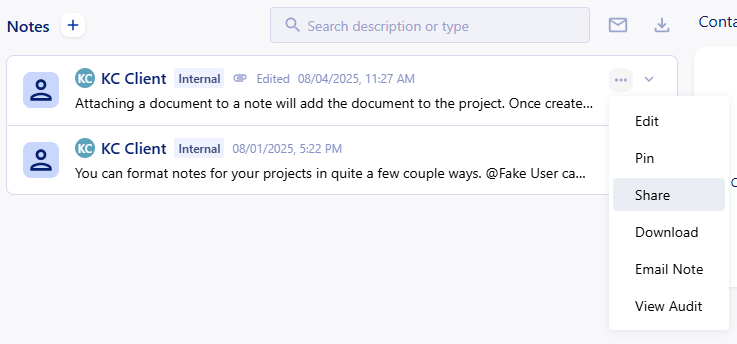
Step 2: Select the company you want to share with. |
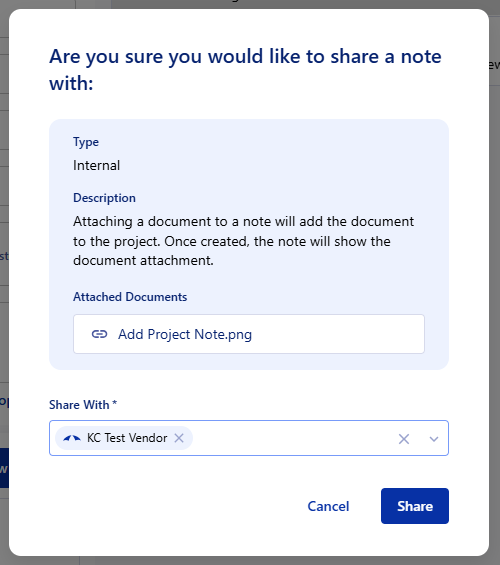
Step 3: Click 'Share' to send the note to the selected company. |
Permissions
Project Note
| Add New | Allows you to create a Project Note with a Type and Description. |
| Delete Other User's Note | Allows you to delete project notes that other users have created. |
| Delete Own Note | Allows you to delete project notes that you have created. |
| Edit Other User's Note | Allows you to edit notes that other users have created. |
| Edit Own Note | Allows you to edit notes that you have created. |
| Export All Notes | Allows you to Send Email and Download the entire Project Notes page. |
| Export Selection of Notes | Allows you to Send Email and Download individual notes on the Project Notes page. |
| Share | Allows you to share a project note on creation. Allows you to share an already created project note with the corresponding Edit Note permissions. |
| View Audit | Allows you to view the audit on the individual notes in the Project Notes page. |
Was this article helpful?
That’s Great!
Thank you for your feedback
Sorry! We couldn't be helpful
Thank you for your feedback
Feedback sent
We appreciate your effort and will try to fix the article