Once signed into the Umbrava mobile app, you can set up filters to sort and find your work easily.
Applying Filters
Step 1: Select the filter icon on the right side of the top bar. |
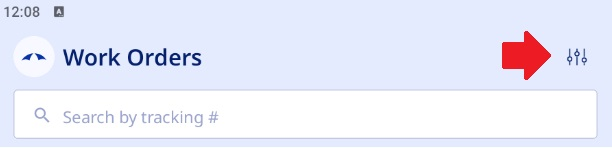
Step 2: Select the information to filter the Work Order list. |

Step 3: Apply Filters to view your updated Work Orders list. |
You will also be able to search directly by the Tracking # of the Work Order by typing or pasting the number in directly below the filter button in the mobile app. This will show all Work Orders that you have that match the input tracking #.
Was this article helpful?
That’s Great!
Thank you for your feedback
Sorry! We couldn't be helpful
Thank you for your feedback
Feedback sent
We appreciate your effort and will try to fix the article