Your vendors can schedule a trip when accepting a Work Order to let you know when they will be onsite, and what they expect to accomplish. The vendors will clock in/out of the trips to record labor and tell you that they are onsite. You can manage these trips with your vendors to keep your Work Order information up to date.
Updating the trips in the Work Order will keep your vendors information up to date as well. All trip information for the specific Purchase Order is shared, and can be managed by the vendor as well.
Table of Contents |
Schedule a new Trip
You can create a new trip for your Purchase Orders to keep track of when your vendors will be onsite and keep your communication and expectations open.
Step 1: Click the 'Schedule Trip' button in the Trips tab of the Work Order. |

Step 2: Fill in the required Trip information, Onsite Date must be before Complete By date. |
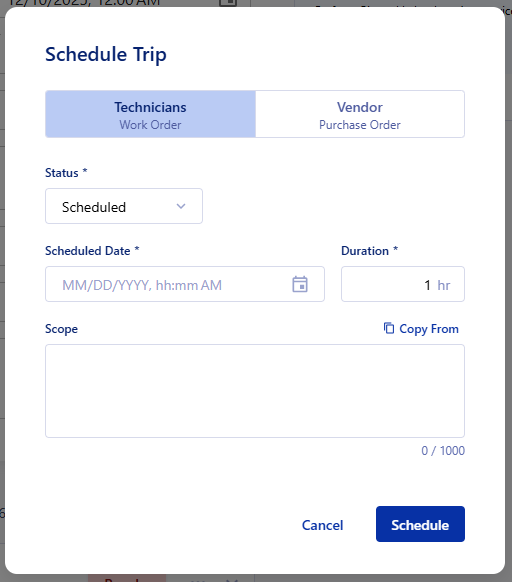
Step 3: Click 'Schedule' and the trip is set. |
Clocking in and out of a Trip
In the case that your vendor can't sign in, you can clock in and out for them to keep your work orders moving accurately. Clocking in and out of a trip will move the vendors Purchase Order along automatically and update the statuses of the Work Order and Purchase Order.
Full information on Clocking In/Out here.
Step 1: Click the 'Clock In' button on a Scheduled trip. |
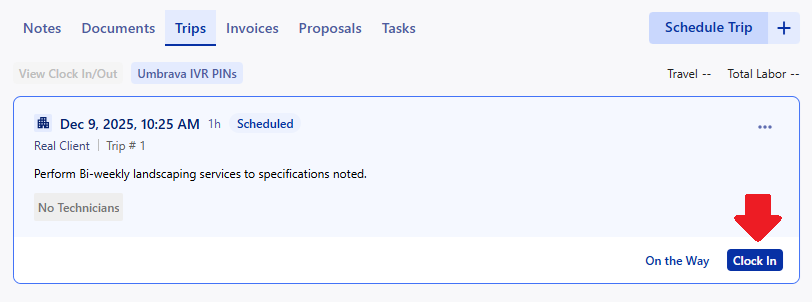
Step 2: Input the number of technicians and clock in time then click "Clock In". |
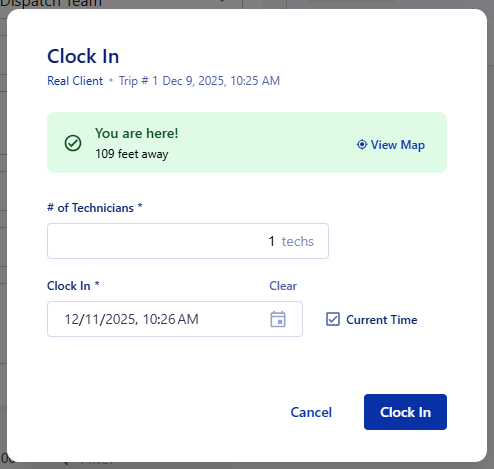
Step 3: When the trip is done, click the 'Clock Out' button on the In Progress Trip. |

Step 4: Fill in Clock Out time, status, and notes and click 'Clock Out'. |

Reschedule your Trip
Sometimes your schedule doesn't go as planned. Reschedule your trips with your vendors and let them know why a change was made.
Step 1: Click on the trip that needs to be rescheduled. |

Step 2: Enter the new Scheduled Date and Reschedule Reason. |

Step 3: Click 'Save & Notify' or 'Save' and the trip will be updated! |
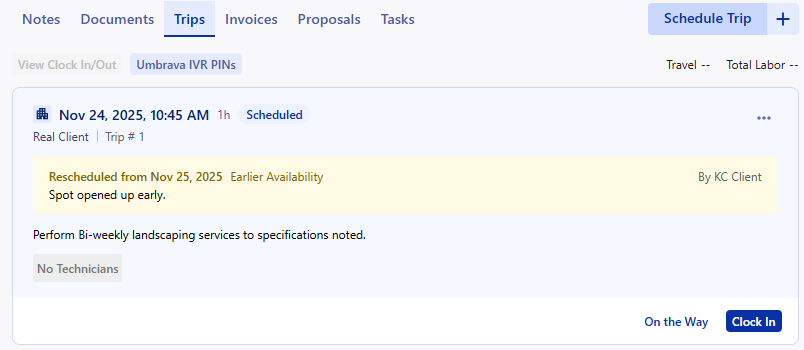
Complete your Trips
Completed trips will track how long your techs have been onsite and how much of the job has been completed. If you complete a purchase order, any scheduled trip will automatically be completed.
Step 1: Click the 3 dot context menu on the trip that you have finished. |

When a trip has been Clocked in then out, the trip will also complete based on the Clock out reason that is selected. This keeps your trips up to date without having to manually update your information.
Step 2: Select the 'Complete' option. |
Step 3: Confirm the trip is complete and click the 'Complete' button. |

Trip Tip: Trips cannot be edited once completed or canceled. |
Cancel Trips
Sometimes issues happen that cause a schedule date to fall through.
If you need to cancel a trip, we make it easy to cancel and input a reason.
Step 1: Click the 3 dot context menu on the trip that you have finished. |
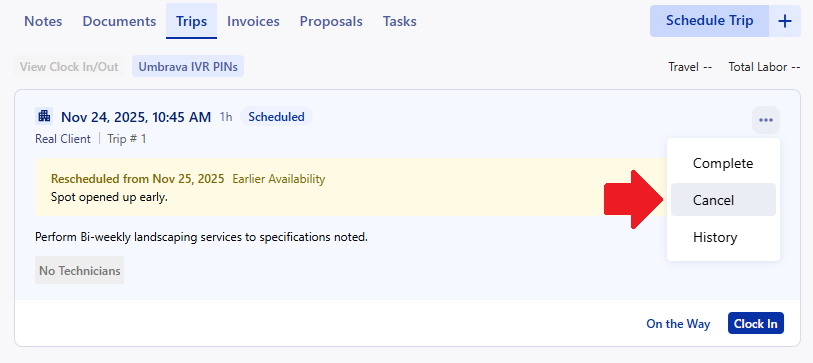
Step 2: Select the 'Cancel' option. |
Step 3: Select your Cancellation Reason and enter a description. |
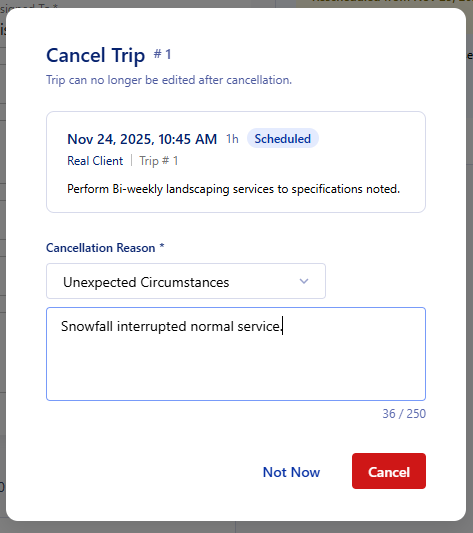
Step 4: Click the 'Cancel' button and the trip will be canceled. |
The canceled trips will be sorted to the bottom of the trip list.
Was this article helpful?
That’s Great!
Thank you for your feedback
Sorry! We couldn't be helpful
Thank you for your feedback
Feedback sent
We appreciate your effort and will try to fix the article