Features:
Internal Technician Profiles (US-8810): You can now keep more information about your technicians in Umbrava to help you utilize and plan better in the app. Lets go over the changes that we've made.
User List Revamp: The User list has gotten a makeover to help provide the most important information at a glance.
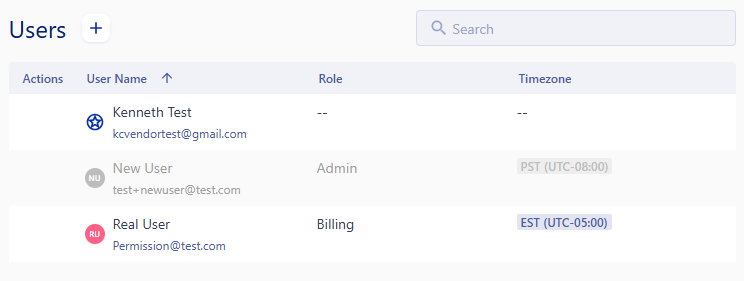
We've added the email address to the user list and the timezone so you can easily find the contact information of your users and know the best time to do so. The new Actions column will allow you to set a user as the new Default User. You can sort this new list by the User Name or Role column.
User Profile Changes: The user profile has been updated to match the structure that you are used to in our Vendor/Client profiles to be more consistent with our displays throughout the app.

Clicking on the pencil icon in the details box will allow you to edit the users details (given you have the permission). You can see all of the teams that the user is assigned to at a glance in the Teams box. Dashboards can also be set for the individual in the Dashboard box, this will be used over the dashboard that is set for the Role the user is assigned to.
Users can be Deactivated/Reactivated from the context menu in the top right of the user profile now. Here, you can also set the user as the Default Assignee or Assign as Technician.
Assigning as a Technician: A technician must be assigned to the trades that they service, and to a starting location. These locations can be an address that is set on your company profile, or a Dispatch Point that is set in the Service Areas of your company.

The technicians available hours can also be set. These fields will come into play for our next updates to our internal technician feature.
These can be edited after they are set by refreshing the users profile to see the newly added information and hitting the pencil icon in the Technician section.

Notify Task Creator when Complete (US-9025): Now you can set a task to notify you once it has been completed. Once another user has completed the task, you will receive an in-app notification. Click on the Notify my on task completion box before you create the task.

When you complete a task for yourself, it wont send you the notification.
Trip Duration (US-9056): You can now schedule a trip with a duration added to it. This duration is an estimate for how long the work will take. The duration will automatically round to the nearest 15 minutes or .25 hours.
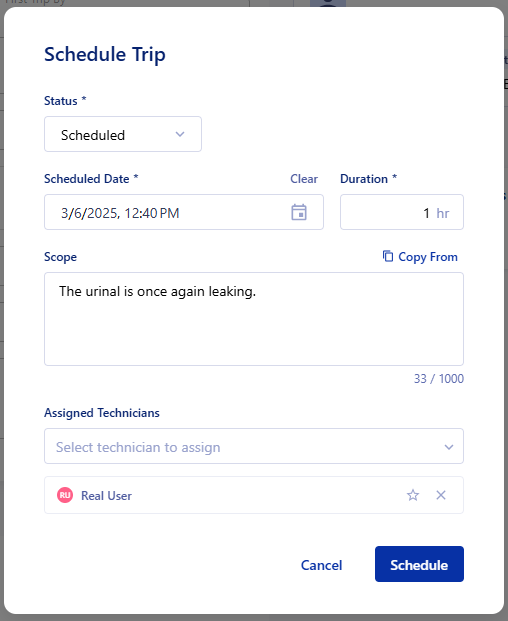
Was this article helpful?
That’s Great!
Thank you for your feedback
Sorry! We couldn't be helpful
Thank you for your feedback
Feedback sent
We appreciate your effort and will try to fix the article